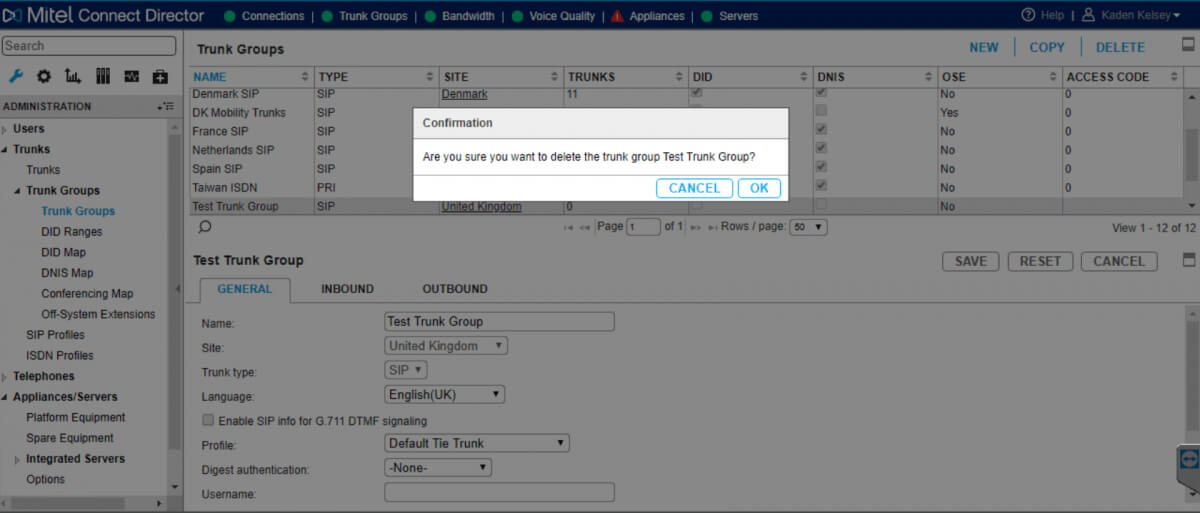Summary

Are you trying to delete a trunk group in Mitel Connect (previously ShoreTel) and you just keep getting this blue bar moving across the screen over and over?
Quick Note: Please be sure that all user groups have this old trunk group removed from the Outgoing trunk groups section.

Today we will go through what is causing this and how to resolve it. First off, I want to warn you that this does require us to get into the database. So, let’s dive in!
What is causing this?
Prior to the ShoreTel Connect days we use to have a section on user profiles that would specify your default trunk group. Since the move to Connect, this has been removed from the GUI, but… not from the database. Since we no longer have the option in the bulk edit tool to change this default trunk group, we have to go into the database.
*Warning*: Anything you do in the database is not Mitel recommended. Just like the registry on your computer, you could seriously do damage to your phone system.
How do you fix this issue
First, we will do our database backup.
D:\Program Files (x86)\Shoreline Communications\ShoreWare Server\MySQL\MySQL Server\Examples\BackupConfig.bat
Our Shoreline Communications folder is in D:\ because if our OS ever get’s corrupted or crypto locked, then our telephone system files are still safe.


Don’t forget to grab your backup from C:\ to a safe location as this is the default location it saves to. That is unless you changed your backup script.


To get into the database, you will need a program like SQLyog or any SQL database client. Setup your client with the proper credentials to access the Mitel Connect database.
Now we want to find out what is the TrunkGroupID for our trunk group that we are trying to delete. In our example it shows TrunkGroupID 6.

Now that we know the TrunkgroupID, we can go find out what users are still configured to use this ID. After going to the users table we want to search to the right and find the table header called DefaultTrunkGroupID.
Make sure that you are viewing all records. The box circled in red should be UN-checked. What we see in this screenshot is that we have a user with our TrunkGroupID 6. We want to change this, so that the database no longer has reference to the Trunk Group we are trying to delete.

I know this user in in Denmark, so I want to set this user’s default trunk group to the ‘Denmark SIP’ TrunkGroupID 10.

That’s it for changes! We will want to scroll up and down all of the users to ensure no other users are using the old trunk group. Once you complete this step, be sure to hit save!

That’s it!
When you go back into Mitel Director be sure to refresh your page, you should now be able to delete the trunk group.
For more of our Mitel / ShoreTel related content, go here.